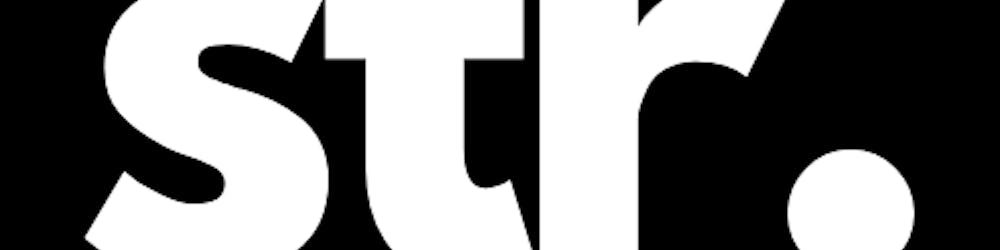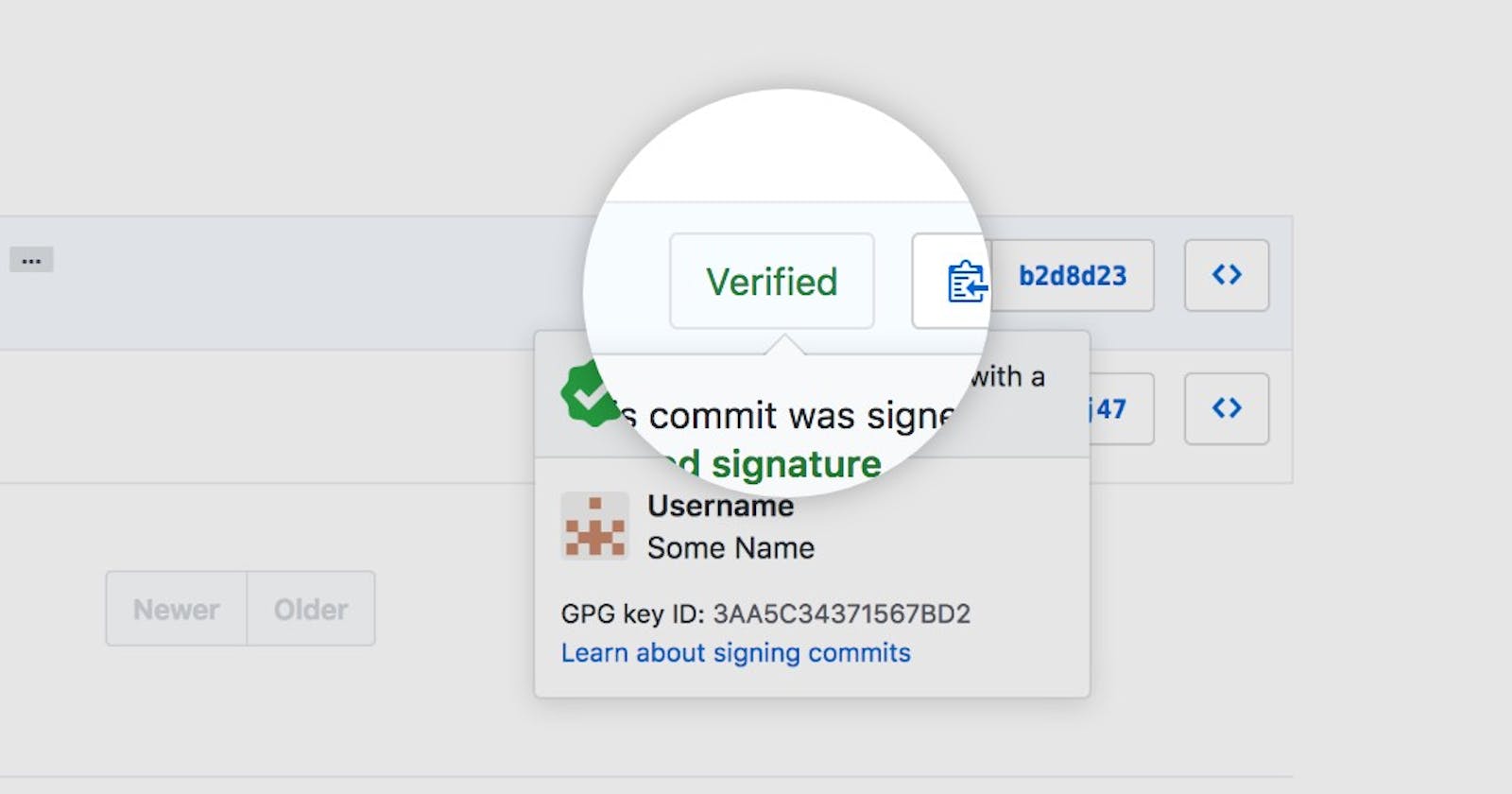When working with Git, ensuring the integrity and authenticity of commits is essential. One way to enhance the security of your Git commits is by using SSH (Secure Shell) for verification. SSH provides a secure connection between your local machine and the remote Git repository, allowing you to verify the authenticity of the commits made by other contributors. In this guide, we'll walk through the process of verifying Git commits using SSH.
Prerequisites
Before you begin, make sure you have the following:
Git is installed on your local machine.
An SSH key pair is generated on your local machine.
Access to a remote Git repository that supports SSH authentication.
If you don't have an SSH key pair, you can generate one by following the official documentation for your operating system.
Step 1: Configure SSH for Git
Open your terminal or command prompt.
Set up your SSH key with Git by running the following command:
$ git config --global user.signingkey <your_key_id>Replace
<your_key_id>with the identifier of your SSH key. This key will be used for signing and verifying commits.Verify that the
gpg.programconfiguration is set togpgby running:$ git config --global gpg.program gpgThis ensures that Git uses the
gpgcommand-line tool for signing and verifying commits.
Step 2: Import Your Public Key to the Remote Repository
Obtain your SSH public key by running the following command:
$ cat ~/.ssh/id_rsa.pubThis command prints your public key to the terminal.
Copy the output of the previous command, which represents your public key.
Access your remote Git repository (e.g., GitHub, GitLab, Bitbucket) and navigate to your account settings.
Look for the SSH key settings and add a new SSH key.
Paste your public key into the designated input field and save the changes.
Step 3: Verify a Git Commit
Clone the repository that contains the commit you want to verify:
$ git clone <repository_url>Replace
<repository_url>with the URL of the remote repository.Change into the repository's directory:
$ cd <repository_directory>Replace
<repository_directory>with the name of the local repository directory.Fetch the latest commits:
$ git fetchVerify the commit by running the following command:
$ git verify-commit <commit_sha>Replace
<commit_sha>with the SHA-1 hash of the commit you want to verify. You can find the commit's hash by checking the commit history.If the commit is valid and has a valid signature, Git will display a "Good signature" message. Otherwise, it will indicate that the commit is invalid or not signed.
Congratulations! You have successfully verified a Git commit using SSH. This ensures the authenticity and integrity of the commit, providing an extra layer of security to your development workflow.
Remember to follow best practices for securely storing and managing your SSH key pair to maintain the security of your Git commits.
Conclusion
In this blog post, we explored the process of verifying Git commits using SSH. By configuring SSH for Git, importing your public key to the remote repository, and leveraging Git's verification commands, you can ensure the authenticity and integrity of your commits. Incorporating SSH-based verification into your Git workflow enhances security and helps build trust in the codebase.